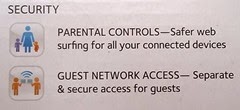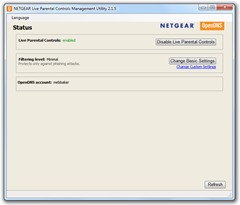If you want to use Netgear Live Parental Controls (LPC) you need a few specific things…
- A broadband connection
- An LPC enabled Netgear router
- Netgear LPC Management Utility
- An account on the Netgear OpenDNS site
- Netgear Genie software (available for Windows, Mac, iOS, and Android)
I’ll step you through these in turn.
A broadband connection
Well, I hope this is obvious. I’m using a Fibre to the Cabinet (FTTC) connection that gives me about 72Mbps down and 12Mbps up. BT call this service Infinity but I get mine through the awesome Zen Internet.
My service is provided through a special FTTC modem that I plug into the router. If you have standard broadband, then you probably connect directly to the ADSL dongle attached to your phone jack.
Bottom line is that you ultimately need to be able to connect your router to your broadband via a standard RJ45 connector. You’ll have seen them before. They look like this.


You should be able to replace the router that comes with your broadband service (like the evil BT Home Hub) with another router without too much difficulty.
An LPC enabled Netgear router
LPC is specific to Netgear, but other router providers with similar systems are available.
 I opted for a Netgear R6300v2. It’s a slightly higher end router with a stronger Wi-Fi signal that can cope with my 3-story, thick-walled Victorian house.
I opted for a Netgear R6300v2. It’s a slightly higher end router with a stronger Wi-Fi signal that can cope with my 3-story, thick-walled Victorian house.
You can pick up one of these or other Netgear router from most high street computer shops and all the normal online stores, usually at a bit of a discount.
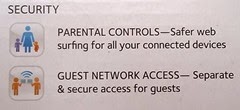 It’s important to note that not all Netgear routers support LPC. While most do, you will want to ensure that the Netgear router you’re considering does support LPC. Netgear puts the information right on the box (see below) and you can find it on their web site in the Features/Security section for each of their modems.
It’s important to note that not all Netgear routers support LPC. While most do, you will want to ensure that the Netgear router you’re considering does support LPC. Netgear puts the information right on the box (see below) and you can find it on their web site in the Features/Security section for each of their modems.
Netgear LPC Management Utility
As part of the installation of LPC, you’ll be instructed to install the Netgear LPC Management Utility.
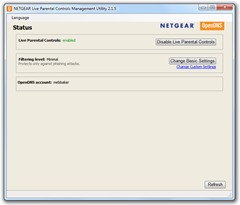
It will help you to set up basic settings for LPC including:
- Turning on LPC on your router
- Creating a Netgear OpenDNS account
- Setting the default (basic) settings for LPC
I’m still not clear why it’s needed as you can do all these things without it. It’s recently disappeared from the LPC web page, so perhaps being deprecated by a combination of the Netgear/OpenDNS web site and the Netgear Genie software.
An account on the Netgear OpenDNS site
You’ll need an account on the Netgear OpenDNS site. This is where you set up all your default and custom settings for you and your family members, determining what and when individuals can access on the Internet.
It’s actually a subdomain on the OpenDNS site at netgear.opendns.com.

Netgear Genie software (available for Windows, Mac, iOS, and Android)
 Netgear Genie is the new software used to configure both your router and specific device access. You might find references to the Netgear User Utility on web sites and forums, but this is no longer available and has been replaced by Netgear Genie.
Netgear Genie is the new software used to configure both your router and specific device access. You might find references to the Netgear User Utility on web sites and forums, but this is no longer available and has been replaced by Netgear Genie.
You can download the current version on the Netgear LPC page.
This tool is a little peculiar and seems to cause a lot of people confusion. That’s because it does multiple things. The 6 main functional areas shown allow you to:
- Internet – see the status of the current router internet connection and recent usage, run a speed test against the netgear.com site (available to anyone)
- WiFi Connection – manage the local machine’s wifi connection (available to anyone)
- Router Settings – configure router settings (available to router administrators only, password protected)
- Network Map – review and name any devices on the local network (available to anyone)
- Parental Controls – configure basic parental controls with a link to the OpenDNS site for more detailed control (available to router and opendns.com administrators only, passwords required)
- ReadySHARE – Manage sharing of USB storage and printing devices via the router (available to router administrators only, password protected)




 I opted for a
I opted for a